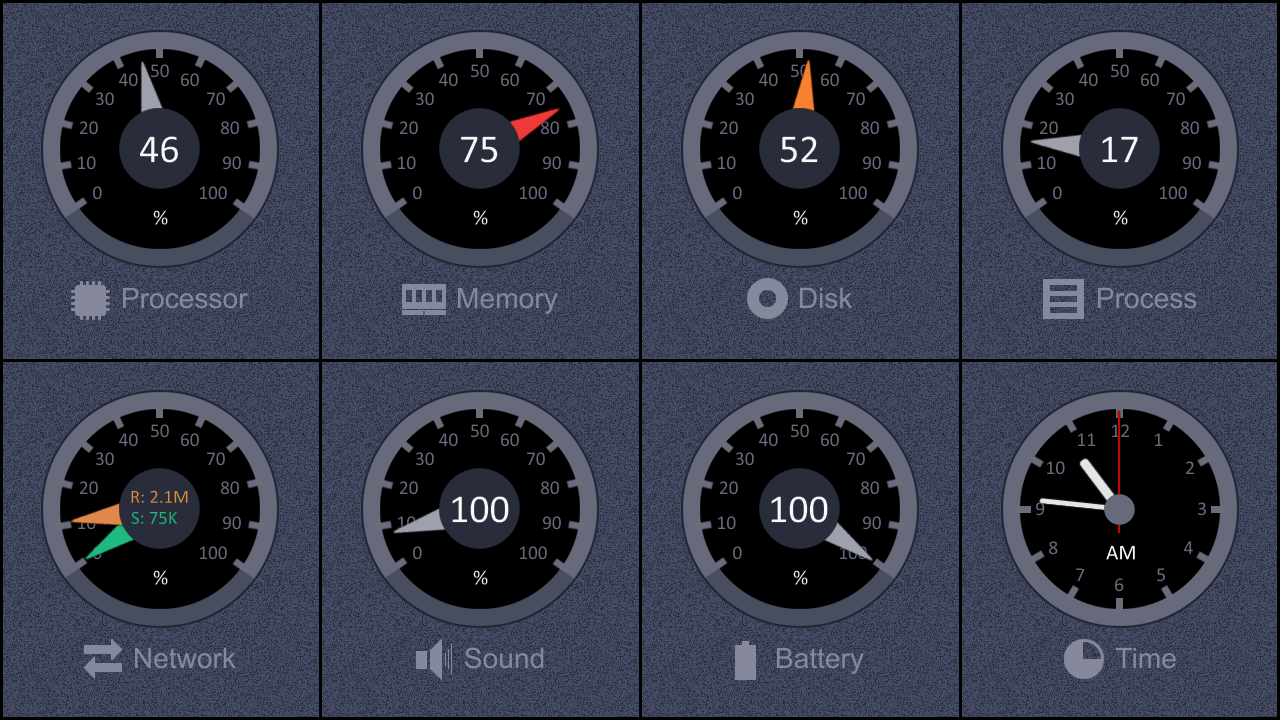|
|
|
A utility that monitors the major computer componentsA new software utility that helps you have a global perspective on the usage and status of several key components working in your personal computer. Components like the CPU, memory, disk, network adapter, sound device are continuously monitored and their current usage or levels are displayed on big dials. A selected process can be also monitored, as well as the battery status in case you are using a laptop or a tablet. To minimize the processor load caused by this utility, a simple bar representation may be selected for all the meters, except for the alarm clock - which has an optional digital format.
|
|
|
Screen resolutionThis utility requires at least a 1280x720 pixel screen resolution, which means it can work on most laptops and tablets. The screens with bigger resolution, over 1920x1080, are automatically detected and a larger panel will be displayed on launch. Here is a screenshot showing the smaller board of this utility and its eight analog dials.
|
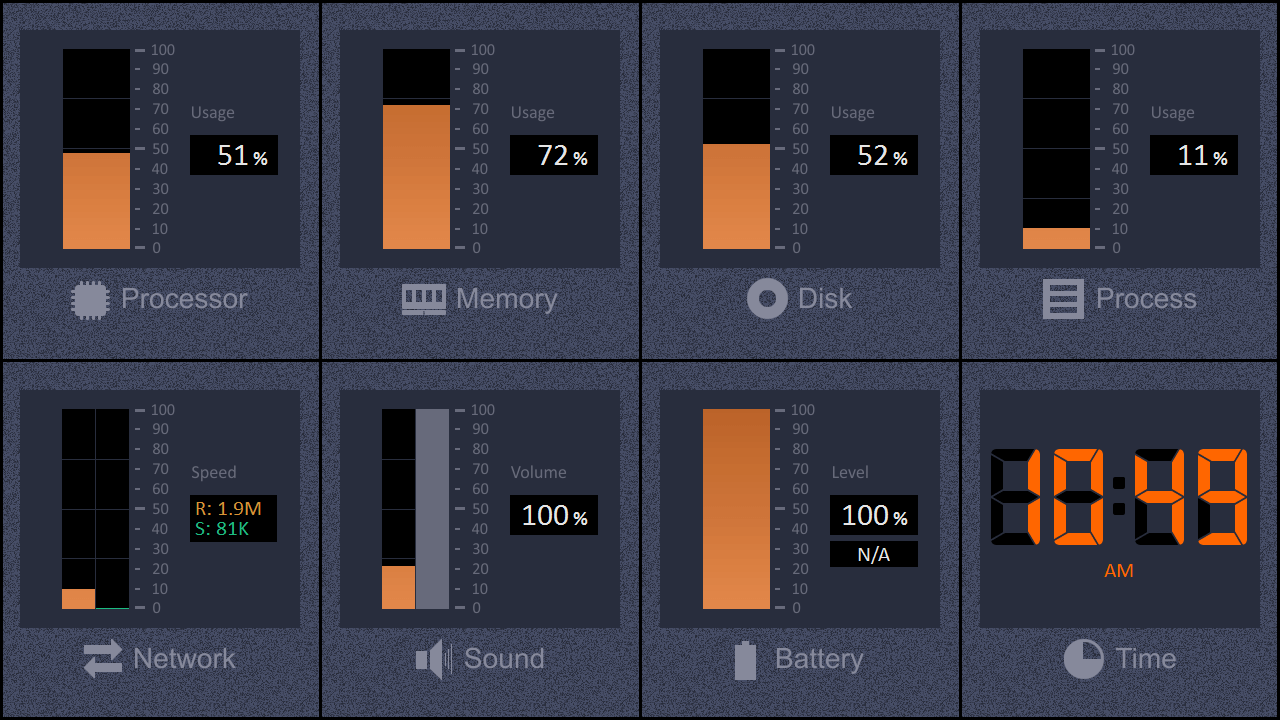 |
The numbersThe upper four dials are indicating the current levels (percents) of the CPU, Memory, Disk and Process usage. A right mouse click on any dial will show a popup menu that allows you to change the meter style to a vertical or horizontal bar or to a resource usage - time graph (as in the pictures below). The monitored disk can be changed (if there are several disks) in the Settings page (third picture). In case of your network adapter, the displayed numbers are representing the current amount of Received or Sent bytes (Kilo, Mega, Giga) per second; the hands or the bars indicate the percent these values are representing from the full scale - which is given by the its theoretical bandwidth of the adapter. The sound device offers a peak level of the current sound, which is represented along with the Master Volume as percents from the maximum (100%) value. If you want to change the Master volume, simply use the mouse wheel when this program window is active. The battery meter is useful only in case of laptops and tablets, and it shows the current percent of the battery capacity and the time remaining (hh:mm:ss) if available.
|
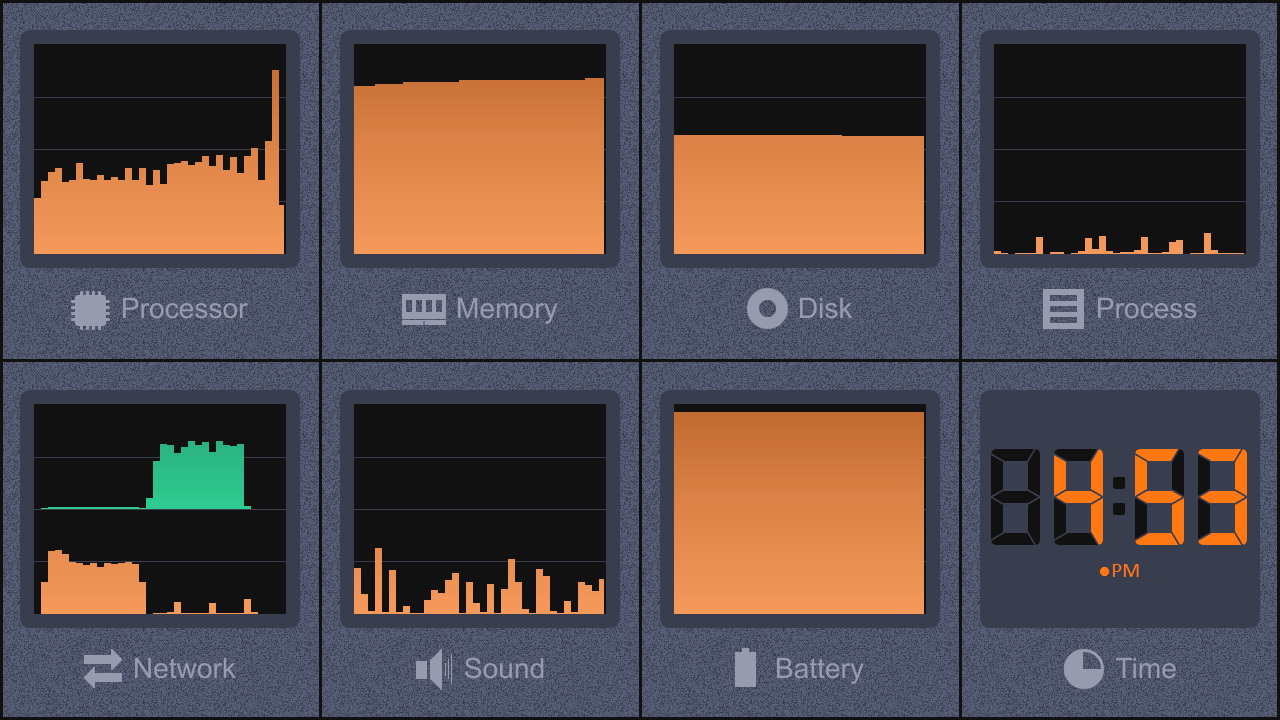
|
SettingsThis page allows you to select the current network adapter and sound device, if there are several, and to choose the current disk to be monitored. For the alarm clock, you may select the AM/PM style (for the digital version) ant the One-time alarm (both cases, and you have to enter 0..23 for hours, the colon and 0..59 for minutes). If the alarm is enabled, a big dot will appear in the AM/PM field of the clock. The Process to monitor may be selected from the grid; a click on the table heads sorts the processes by ID, Name or CPU usage. A right mouse click on the grid allows the same sorting operations and the Refresh of the list. The currently selected process will be monitored until the program closes or until another process is selected from the grid. All these meters show you hints with extra information regarding the current status or the brand of the respective computer components. |
Shareware
If you select About from the popup menu, this window will appear. It allows you to reach this Help Page, the Registration page or to check for the utility Updates. The Time remaining represents the amount of time left for testing this utility on the current run (10 minutes each session). This program is shareware. You can test it for a unlimited period of time, but each session is limited to 10 minutes. In order to remove this limitation, you have to buy the utility. The program license allows you to use System Monitor Pro on a single computer, for a unlimited period of time, with all upgrades available for free. For other license options please contact us via e-mail. Once you ordered this software utility, an e-mail will be sent to you within a few minutes (rarely hours). It contains the serial number, a long number that has to be entered (Copied into computer's clipboard and then Pasted) into the appropriate field of the About page. Restart the program and check this page again to see whether the registration process succeeded or not.
Requirements
- Windows 7, 8 or 10, 32 or 64 bit versions - A monitor having at least 1280 x 720 pixel resolution - The graphic mode set to the native monitor resolution |