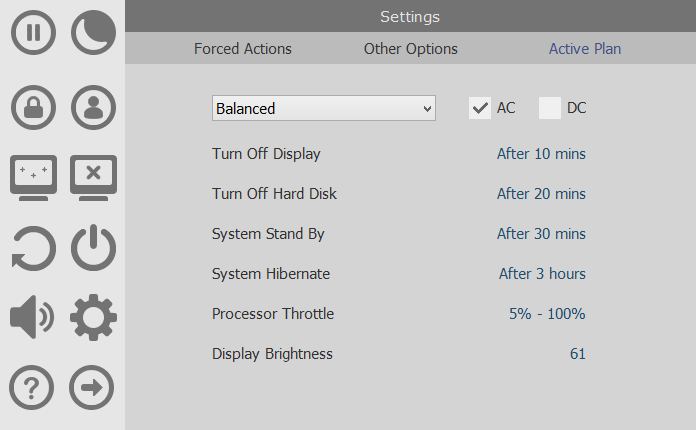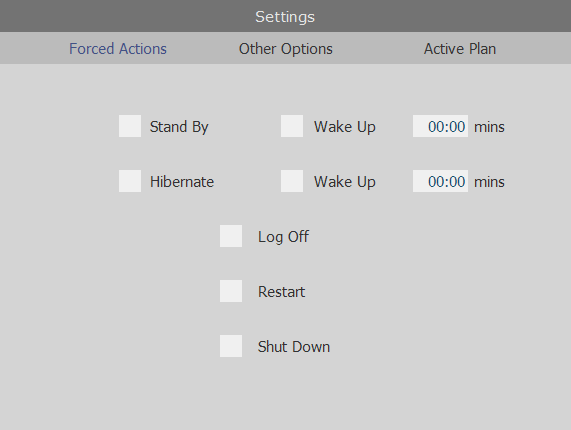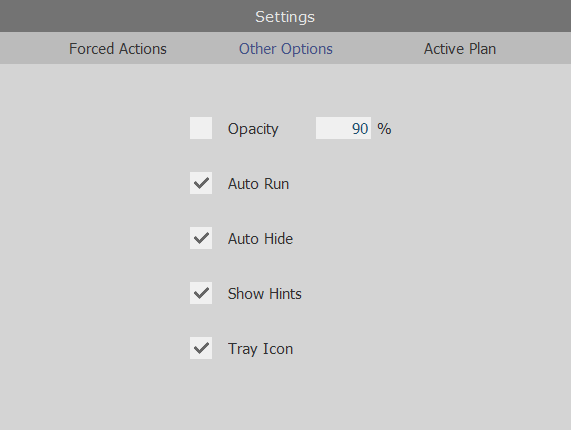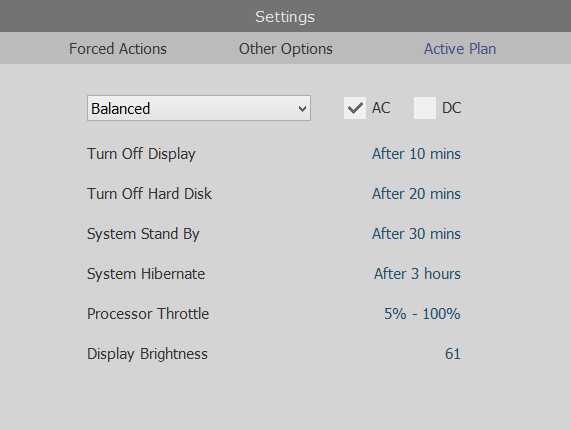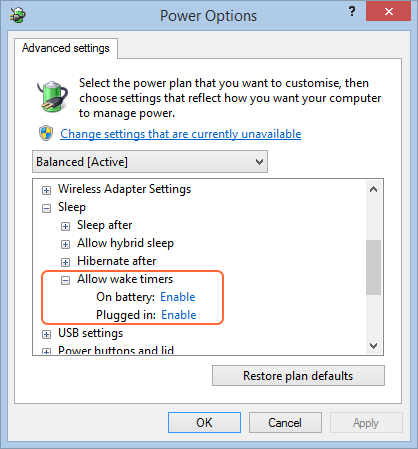|
|
|
A simple power management utilityThis utility brings you one click away from the most used commands related to computer's power management and other usual commands. You can simply move your mouse to the left or right side of the computer display and the program's window will pop-up. If the 'Show Hints' option is activated, a short description of each button will appear when mouse moves over it. You can see several power commands, such as Stand By, Shut Down, Hibernate, Monitor Off, Mute/Unmute Speakers, along with other useful buttons as Screensaver, Log Off and Lock System, all being self explanatory. The Settings and the Help Page buttons allow you to understand and configure all the program options. Please note that Stand By and Hibernate functions are not supported on all computers. You can go to Control Panel to check if this function is available or to enable it. Also, the Screensaver function launches your default screensaver, only if one is selected. The program window appears when the mouse is moved to the left or right side of your display, to the middle area, and also when the tray icon is clicked or Ctrl + Alt + F5 keys are pressed. It appears and stays in front of all other applications, then disappears within 3 seconds if the 'Auto Hide' option is enabled and the mouse pointer is moved outside this area. The Settings page contains an Auto Run option, the Opacity value and the Tray Icon presence. All of the program commands are also available in the tray icon's popup menu, if it is enabled. The first settings page allows you to enable the 'forced' commands, meaning that Windows forces all programs that are running to quit if those power buttons are used. The option to save any data that may have changed will be ignored. A forced shutdown, for example, is unlikely to damage your computer in most circumstances, but some data loss could result in any programs for which data is not previously saved.
|
|
|
|
An important program feature is the wake-up timers setting. If these timers are enabled (Control Panel >System and Security>Power Options>Edit Plan Settings and then Change Advanced Power Settings ) as you can see in the last picture below, the Wake Up checkboxes can be selected and the sleep duration can be set (these values are in minutes, and their format is 'hh:mm'). Notice that the timer's validations are power plan dependant, so you need to enable them at least on the Active power plan. The window's opacity can be enabled and its value (10..100) is a percentage. All the settings you change in these pages will be executed when the Settings button is pressed one more time or if you quit Power Magic. The Active Plan page shows you some details of the currently selected power plan, when your computer is either AC or DC powered. The power plan you select in this page becomes the active one when the Settings button is pressed one more time or when you exit the program. The displayed parameters can be set in the Advanced Power Options page from Control Panel.
|
|
|
|
|
|
|